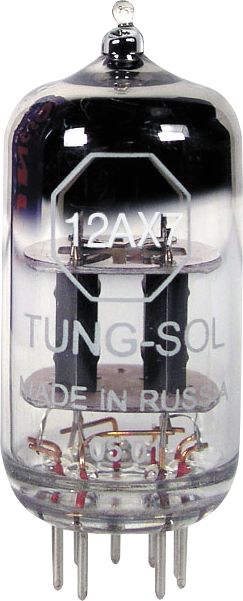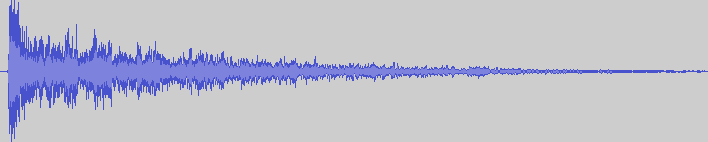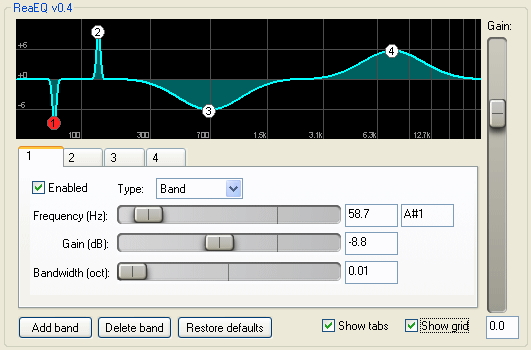Izotope Ozone 4 is a suite of powerful mastering effects in one plugin. It is a comprehensive mastering toolkit with an easy to use interface and professional sound quality.
In this article I will briefly explain the use of the 7 processors within Ozone 4. If you don't have the time to read the 122 page manual or the 64 page Mastering guide (
PDF) but you want to get started with Ozone and quick, read on.
General operation - Ozone's interface is simple, a window for adjusting effects, buttons to select the effect and meters on the side. You'll notice little sliders below the name of each effect, these will scale the amount of that processor. This is not a feature I find useful, it is if you start with presets (see below). Three of the effects are multiband meaning you have control over four independent processors within a frequency range. Four of the effects can be used in Stereo or M/S configurations meaning you can work with the Left and Right channels together or middle and sides separately. M/S mode is not something I use very often unless there are real problems with the source. Buttons in Ozone can be either left or right clicked to increment/decrement the available options. You can double click a slider to type in a value, and you can alt+click to return something to default. The mousewheel will change whichever slider is hovered over. There is a comprehensive undo history function should you need it.
Headroom - The song you will be mastering should peak no higher than -6dBfs*. If the unmastered file is peaking higher than that you don't give much room for Ozone to do it's thing. Lower the level of that track in the DAW until the loudest point is hitting the meters closer to -6dB.
Skip the presets - With some effects, particularly reverbs, delays, and modulations, presets are great starting points. Presets for mastering are unhelpful for a number of reasons, with Ozone the presets tend to be way too extreme to be useful. When you first open Ozone the preset browser appears. I recommend just closing that browser and set the processors manually based on what you hear and what is needed.
Loudness Maximizer - The Loudness Maximizer section is where I start working with Ozone. On the left half of this page are 3 sliders. Threshold, Margin and Character. Starting with the Margin control, bring it down to -0.3. This is the maximum level that your song will be mastered to. There is almost no audible difference between -0.3 and 0.0 but if this file will be converted to mp3 you will run into distortion in that process unless you leave a little room. Next is the Threshold, this increases the level of the song. Setting this to -6.0dB is where I usually start and adjust depending on if I need the final to be louder compared to other songs. If your mix peaks at -6dB and your limiter threshold is -6dB you will be making the song much louder without compressing it yet or really changing the dynamics at all. Setting the threshold at -12 will make the final master much louder but you're starting to squish out a lot of the good stuff from the mix. Louder is not better. The 3rd control, Character is the release time of the maximizer. Most often I leave this on transparent. Lastly I click the "Prevent inter-sample clipping" box.

- On the right half of the Maximizer page is the dither and DC offset options which both default to off. You need dither when going from a 24 bit recording to a 16 bit master. Click DC offset on and the Dither Type button once. The settings should be MBIT+, High, 16, Normal.** I've done some experimenting and found this to be not worth experimenting with, set and forget.
Paragraphic Equalizer - Next I switch over to the Equalizer page. The EQ has 8 independent bands that are fully adjustable in type, gain, and Q***. I like to have the EQ parameters shown (show info button) because I'll often type in the values I want. I usually work in analog mode and set the zoom to 6x. I'll usually set a gentle "sweetening" curve with band 1 set to Highpass, 25Hz, 0.60 Q and Band 8 High Shelf 8000Hz, 1.5 dB, 1.00 Q. Somewhere in the lower mids will likely need to be taken out between 250 to 500 Hz depending on where the buildup is. Next I'll sweep and notch out any offending areas. If I'm mastering several songs I'll use a different eq on each song to correct problems and even out the balance between songs. Your computer may not be able to run more than a few Ozones.
Multiband Dynamics - If there is still frequency balance or control problems, the Multiband Dynamics section is a powerful tool for managing those issues, it's also where you can really destroy a good sounding mix so be careful. There are 4 frequency bands with a separate limiter, compressor and expander for each. You can solo each band to hear what's happening in each. My basic strategy here is to play the loudest part of the song and pull the limiter threshold for each band down until it is just barely being hit. Beyond that things can start to sound unnatural if you're not careful. I've never needed the expander in this section.
Mastering Reverb - This effect can be useful for evening out the sound of several different songs by putting all the instruments in the same space. At the top of the reverb page you have a high and low filter. Below are wet and the reverb adjustments. I rarely use this particular effect but when I do, all I change is the wet control and move it only to 5%. I don't want it to be to obvious. You may not need this in a typical mastering situation.
Multiband Harmonic Exciter - This is a particularly powerful section. This is where you add the sparkle and really bring up the excitement for lack of a better term. This is essentially a 4 band distortion. I like Tape mode for rock, wherever I need more aggression and Tube mode where I need something a little smoother but still excited. From left to right, set the amounts to 1, 0.5, 0.5 and 1. I don't find I can use more than 1dB in any band before things sound too crispy. Try adjusting the band crossover points next to fine tune the effect.
Multiband Stereo Imaging - This section is a four band stereo widener/shrinker. This is where users often get carried away, as with everything in Ozone, it's easy to go too far. I set band 1 to 80Hz and set the widening to -0.6, I set band 3 to 0.2 and band 4 to 0.4. That's it, I may adjust the crossovers but I don't take it any farther than this. I'm making the lows more mono and the highs more stereo.
Do it again - At this point you'll likely want to go back to the limiter and go through each of the 6 processors again to fine tune the settings to suit the song your mastering. Compare your master to professionally mastered songs in a similar style and adjust. I've assumed that the mixed song you're working on is already pretty close to perfect and it just needs the final touch of mastering. If there are serious problems with instrument balance, too much bass, trashy cymbals or vocals too loud, get those taken care of before you attempt the mastering.
In closing, I hope this short guide has been helpful, this is just barely covering what Ozone 4 can do, there are so many features, so much flexibility and so many options that I'm always finding something new and am never less than impressed. This is essential software for any project studio.
Buy Izotope Ozone 4 from the Revolution Audio Online Store.
Notes:
* dBfs is the metering scale that is used within your DAW.
** Izotope have a thick pdf just on dither if you're bored.
*** Q is the shape of the curve for an EQ band.
 Context
Context